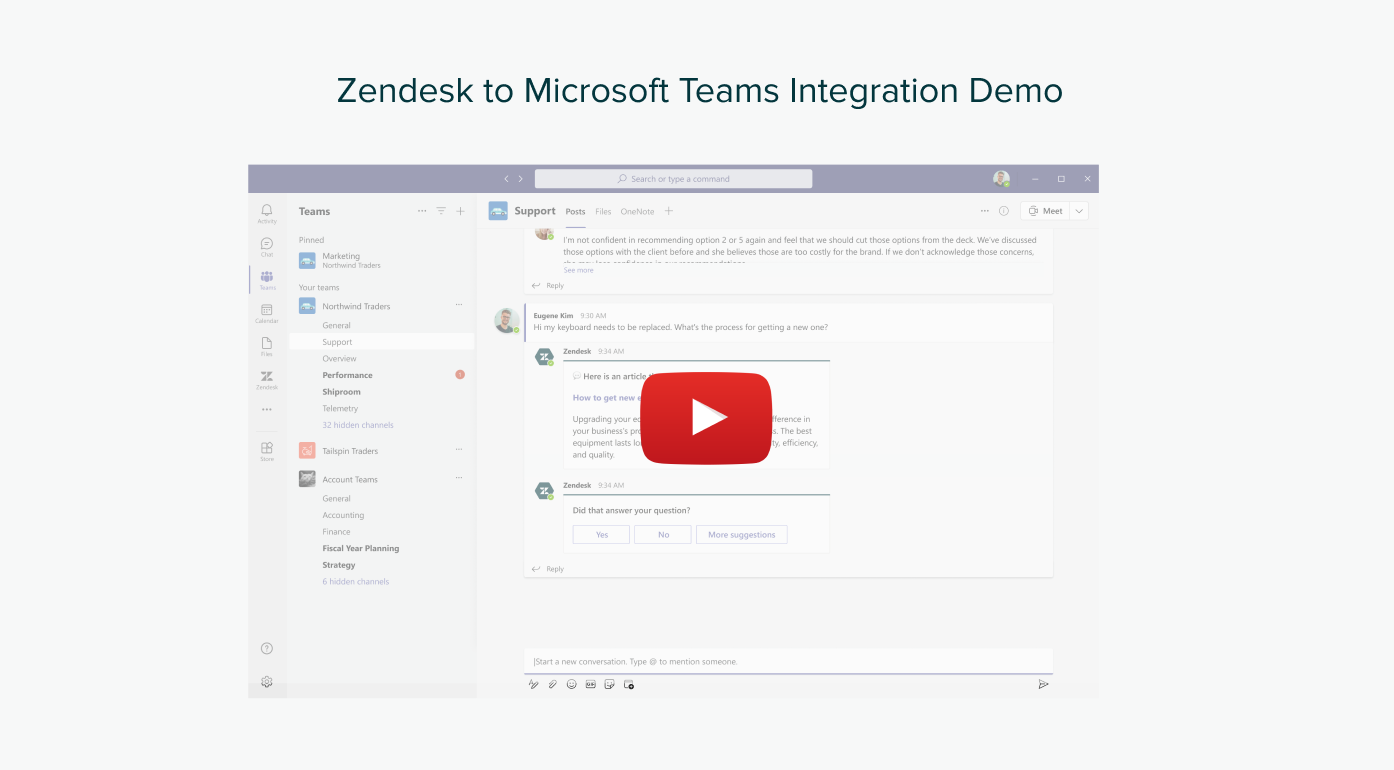Microsoft Teams for Support
Boost team performance using the Zendesk for Microsoft Teams Integration
6 reviews
Kompatibel mit
Support
Entwickler:in
SoftServe inc.
About this app

With the Zendesk for Teams Integration resolves tickets faster, simplify employee workflows and boost team performance
View, create or update Zendesk tickets within Teams
Receive real-time notifications on tickets within Teams
Deploy Answer Bot in Teams to enable self service
See a personalized view of ticket activity in Teams
Simplify support workflows and collaboration
With this integration, view, create or update Zendesk tickets directly from within Microsoft Teams- Collect details like issue description, internal notes, or attachment before agent handoff

Stay up to date with current activity
Get real-time notifications on tickets based on status, priority, type, or updates within any Teams channel or DM
Add internal notes and public replies, or update ticket fields

Scale support with self-service
Deploy Answer Bot in Teams to help resolve commonly asked questions only escalating to an agent for more complex issue

Gain greater visibility of support activity
See personalized views of ticket lists in Teams with a pre-installed view of personal open and closed tickets for all users
Import Zendesk ticket views for agents, organized by tabs
Made in collaboration with Zendesk
This integration is commissioned and funded by Zendesk and provided by SoftServe.
Zendesk has worked with customers to gather feedback and requirements, and played an active role in the design of the product.
SoftServe builds, maintains, and supports this integration and your use is governed by the agreement provided by SoftServe.
Please contact SoftServe for any integration questions and support.
Security
SoftServe provides reliable ongoing customer support, following best practices and industry standards
Infrastructure and cloud environment compliant with best security practices
Application monitored 24/7/365
1 business day SLA for support responses
Feedback
We’re actively collecting and incorporating feedback on the product and would welcome your views about anything that’s working well or could be improved. Please submit your feedback here.
Details zur App
Installationsanweisungen
To set up the integration, install the 'Zendesk for Teams' app from the Microsoft marketplace.
Once the app is installed in your Microsoft Teams tenant you will need to provide permissions and connect to your Zendesk account:
In Microsoft Teams, click Chat, then click Zendesk. A welcome message is displayed.
In the bottom-left corner of the message, click Grant permissions. You will be redirected to the Azure AD consent page in your browser.
Click Accept. A “Permissions granted” page is displayed.
Go back to Microsoft Teams, select Chat, then select the Zendesk app.
In the bottom-right corner of the message, click Connect subdomain.
Enter your Zendesk subdomain, and then click Connect.
In the message displayed, check the subdomain that you entered is correct. Click Edit to revise your information, otherwise click Sign In.
In the Sign in dialog, enter your Zendesk admin credentials into the Email and Password fields, and then click Sign in. If the connection is successful you will see the ‘You´re all set’ message. We also advise you to install the app for all your Teams users to make it easy for your organization to start using the integration.
See this installation guide for more details about how to install the integration.
Was andere sagen
Bewerten Sie uns!
Teilen Sie Ihre Erfahrungen mit der Zendesk Community