Enreach Omnichannel Contact Center
Make and receive calls from Zendesk and centralize all the information
Installationen
5+
Kompatibel mit
Support
Entwickler:in
Enreach
About this app
Available only to agents with “Talk - Partner Edition” seats (see http://zendesk.com/talk/pricing)
Omnichannel Contact Center integrated with Zendesk
Everything you need, in one place
Easily integrate your phone system directly from the Zendesk control panel.
Make and receive your calls from your CRM, automate ticket creation, and record call information.
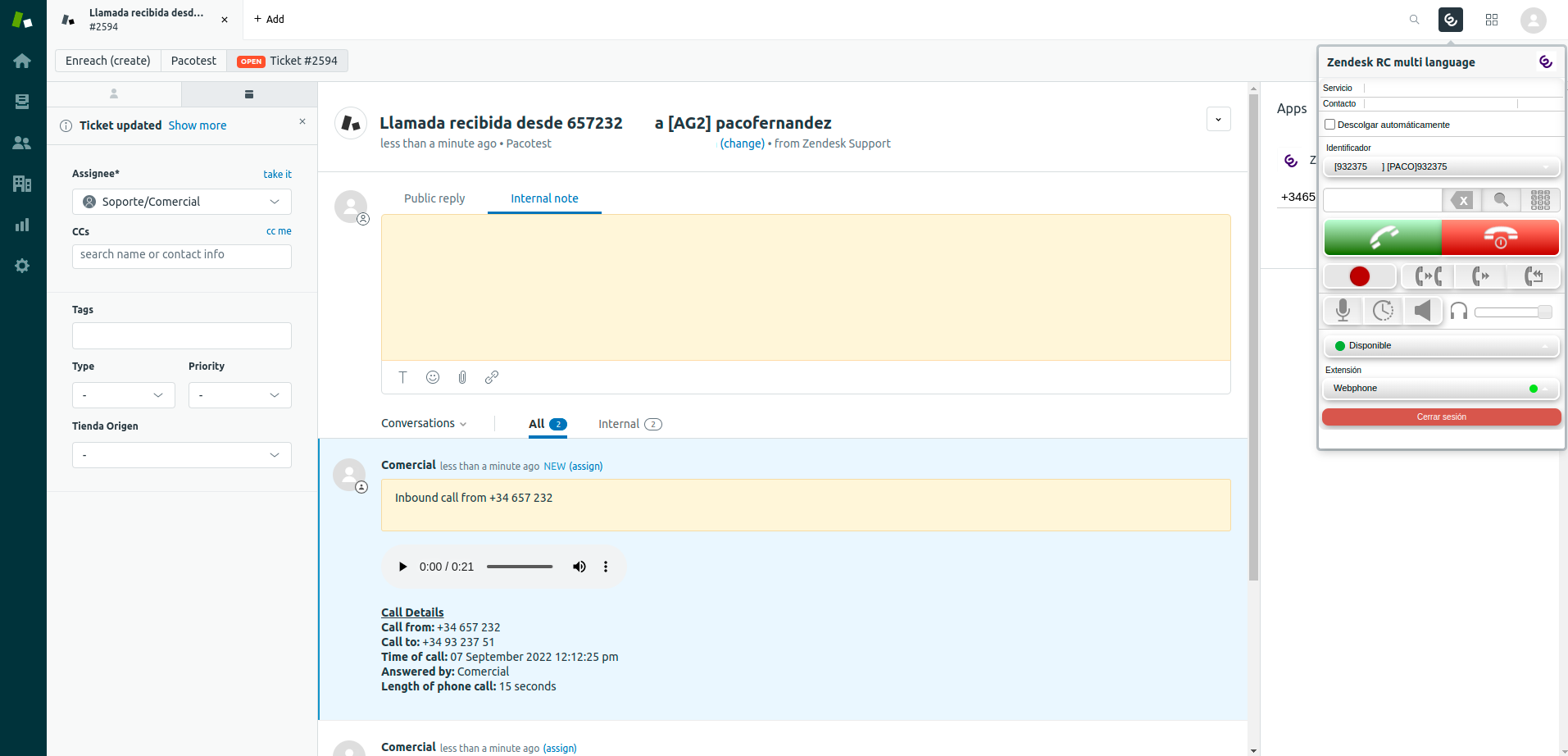
Your customer information always at hand
Save time, increase agent productivity, and reduce human error by automating processes.
Access all call information including agent information, phone number, date/time, recording, custom labels; allowing the creation of a report in Zendesk
Establish logics and workflows
Customize the flow of calls in your Enreach agent module: call routing, voice recognition, selection menu, etc.
We are leaders in converged contact solutions
Enreach is the market leader for IP telephony and Unified Communications as a Service (UCaaS) in Europe, according to the annual Frost Radar report. We defend a style of open collaboration that makes contact between companies and clients magical. Putting the right technology within reach of every type of business, no matter the size, is what we do every day for enterprises, distributors, and service providers.
We offer a complete portfolio of collaborative technologies and convergent telecommunications services (Unified Communications, Omnichannel Contact Center, collaboration, Virtual PBX, SIP Trunk…), integrated into business systems of all shapes and sizes to meet your contact needs. We make enterprise technology integration, connectivity, and productivity easy for growing organizations.
Why Enreach?
Market leader for IP telephony and Unified Communications as a Service (UCaaS) in Europe
More than 2.3 million users
More than 500,000 managed conversations per day
Presence in more than 25 countries
More than 1,200 professionals
More than 20 years of experience
24/7 service
Data Disclosure / Privacy Notice
accesses and processes user and customer data only as required to enable its intended functionality within Zendesk. The data handled may include user identifiers and contact details. This information is used solely to synchronize and display communication data between Enreach and Zendesk, and is not shared with third parties except as necessary to provide the service.For full details on how Enreach collects, uses, and protects personal data, please see our Privacy Policy
Details zur App
Installationsanweisungen
Please note that a valid Enreach subscription is required to use the service.Should you have any queries, please contact: crm@enreach.com or call +34931228285
Credentials
oAuth Authentication
Omnichannel Contact Center uses oAuth authentication, so agents only need to have a role assigned with all these permissions enabled:
Read and write users
Search users by phone
Read organization
Read and write tickets
(Keep in mind that in system roles, such as Light Agent, permissions cannot be modified and they may not have the ability to create new users.)
API Token Authentication
Omnichannel Contact Center also supports access with an API Token instead of oAuth. Although its use is not recommended, Zendesk will stop supporting this system starting January 19, 2026, with oAuth being the only authentication method after that date.
To configure the application, follow these steps:
From Administrator/Applications/My Applications select the application (Omnichannel Contact Center).
Enter your Zendesk credentials in the fields "Zendesk user login" and "Zendesk API Token"
Select the checkbox “Access with Zendesk API Token”
Click "Update" to save the changes.
API tokens are managed by an admin in the Admin Center interface at Apps and integrations > APIs > Zendesk API.The page allows you to view, add, or delete tokens. Deleting a token permanently deactivates it.
Optionally, you can:
Modify the name displayed at the top of the app window.
Define role- and group-based access restrictions.
Omnichannel Contact Center basic instructions
Open the app window by clicking on its icon.
Input your Enreach user credentials.
Allow access to app, if needed.
Allow microphone access if your browser requests it.
Make and receive calls using your Omnichannel Contact Center.
Ticket management
Each call made or received will automatically create a Zendesk ticket reflecting the call information.When the call ends the ticket will be updated to include the call recording.
Side Panel
The side panel will display a list of numbers related to the ticket or contact that is open.Clicking the “Call” button will generate an outgoing call to the number selected from the list.
Omnichannel Contact Center features
For an active call service, contact and duration are displayed
Automatic answer
Search for a contact and make a call from the contact list
On-screen phone keypad
Start call recording
Call transfer: blind and assisted
Call on-hold
On/off switch for microphone and audio output
Audio output volume control
CLI selector
Agent state selection
Phone extension selection
Enreach session login/logout
Bewerten Sie uns!
Teilen Sie Ihre Erfahrungen mit der Zendesk Community